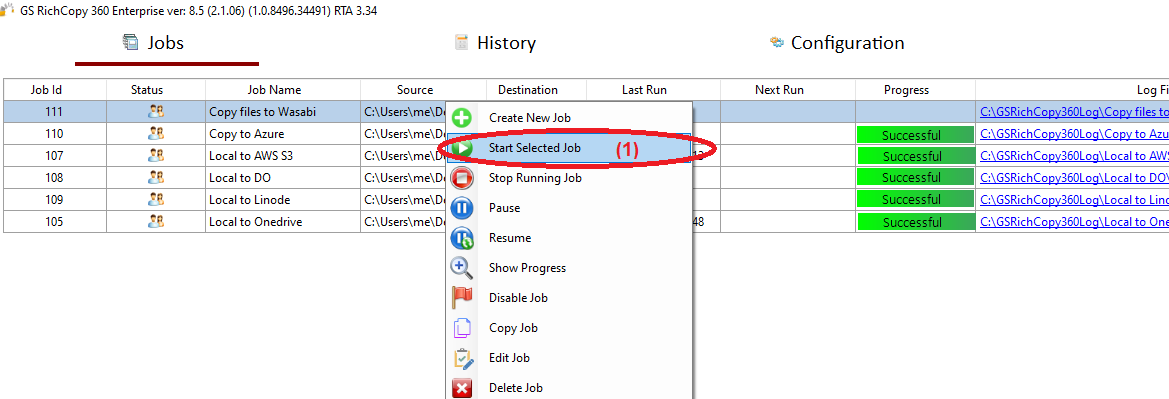Copy Files to Wasabi
Wasabi provides fast, affordable, and highly reliable cloud data storage for businesses all over the world at a fraction of the cost of large hyperscale providers or on-premises storage, with no charges for egress or API requests and no complex tiering.
GS RichCopy 360 Enterprise eases up the migration, backup, or copying process to Wasabi S3 Buckets.
The video above shows how to set up a copy job to Wasabi S3 bucket and discusses all the few requirements needed, such as S3 Access Key, S3 Secret Key, and S3 Endpoint.
How To Transfer Your Files From Local Drive To Wasabi
1) Open the program, select Jobs (1) then choose “Create New Job” (2)
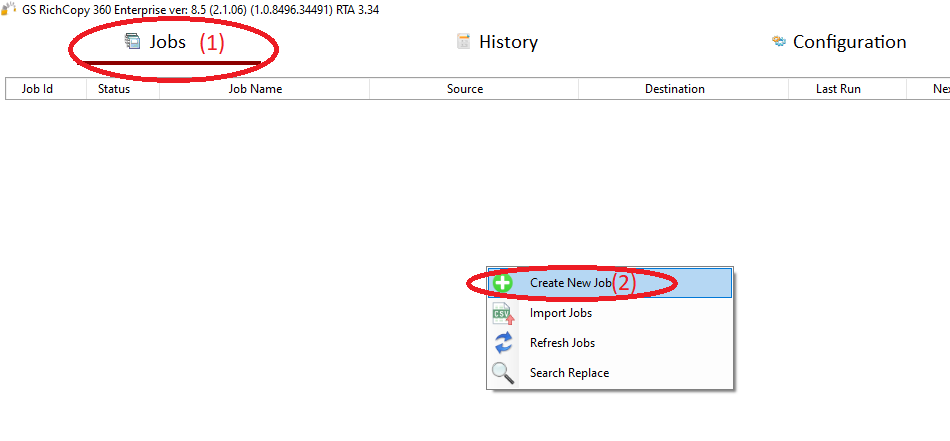
2) Choose “No, Choose this option for cloud storage, TCP Copy or advanced options” (1) , then click “Finish” (2)
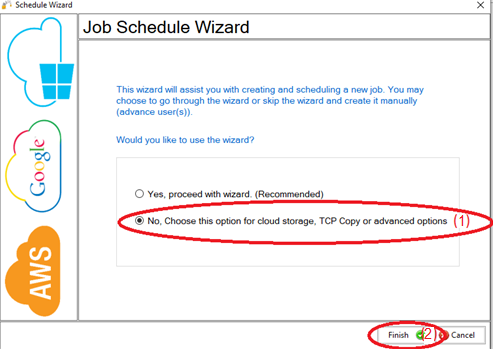
3) Name the job (1) , Source type “Local/Drive/Network” (2) , click “Select Folder” (3) , Browse and choose your folders/files (4) , then choose “OK” (5)
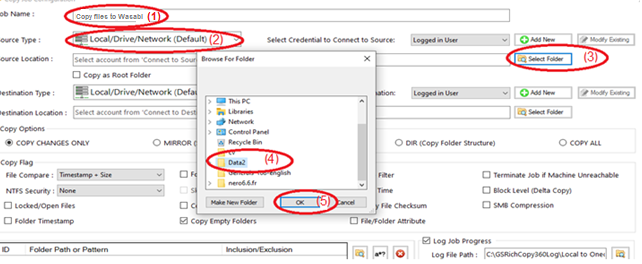
4) From Destination type , choose “S3 Compatible Storage” (1)
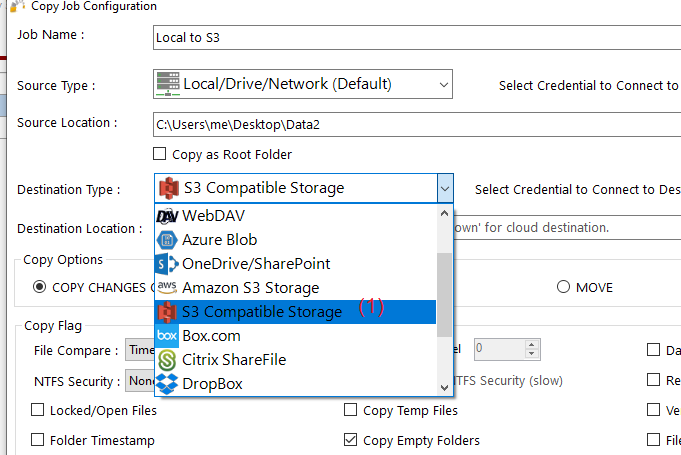
5) Choose “Add new” (1) to add the Wasabiaccount , write any name for this account (2) , enter the S3 acess key (3) , enter the S3 secret key (4) , enter the endpoint Url (5) , then click “Save” (6)
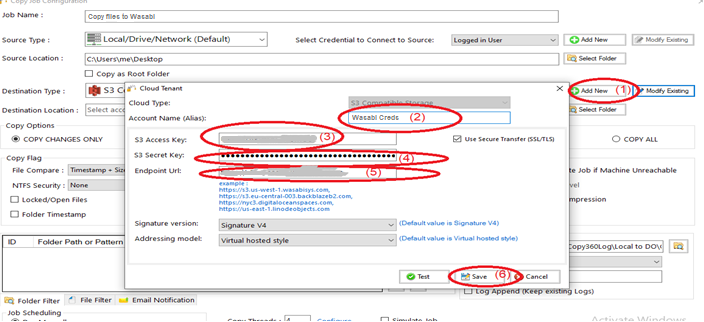
6) Click “Select Folder” (1) , choose the destination folder (2) , click “OK” (3) , then click “Save” (4)
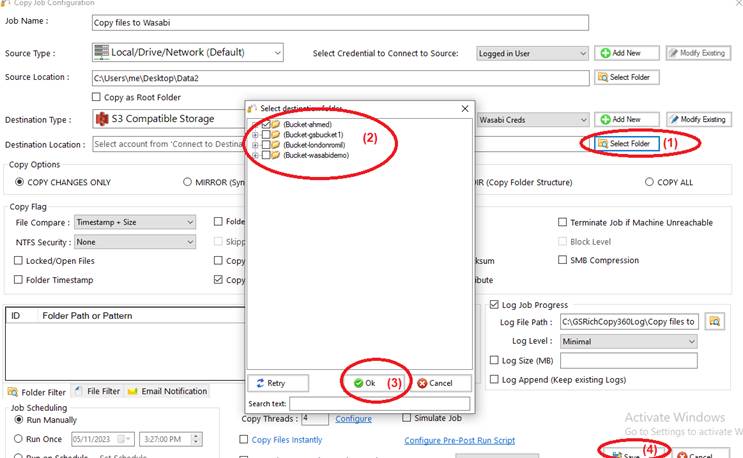
7) Your job will be created as below, Right Click on the job and then choose “Start Selected Job” (1) to run the job