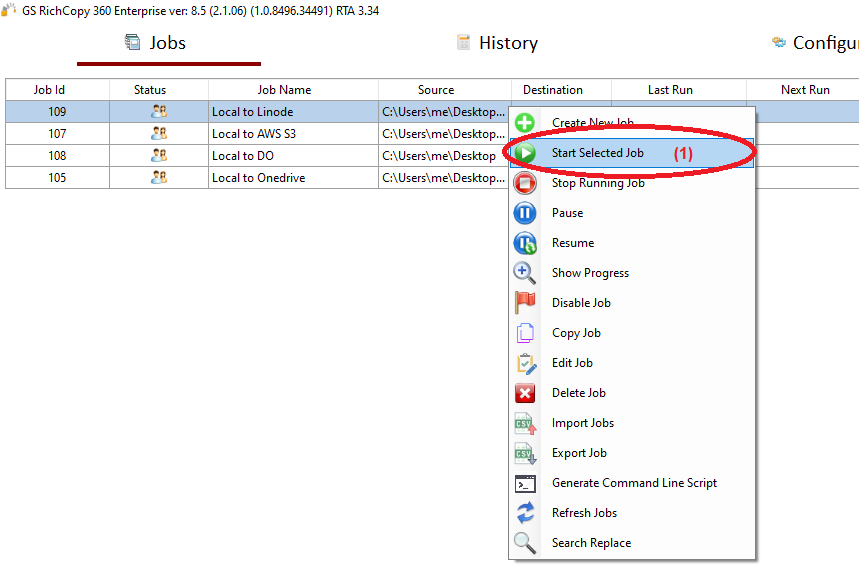Copying Files to Linode
Linode's Object Storage is a globally-available, S3-compatible method for storing and accessing data. GS RichCopy 360 Enterprise fully supports Linode object storage out of the box as S3-compatible storage.
The video above shows how to easily create a job in GS RichCopy 360 Enterprise to copy to Linode S3 bucket and provides all the needed requirements such as an S3 Access Key, S3 Secret Key, and an S3 Endpoint.
How To Transfer Your Files From Local Drive To Linode
1) Open the program , select Jobs (1) then choose “Create New Job” (2)
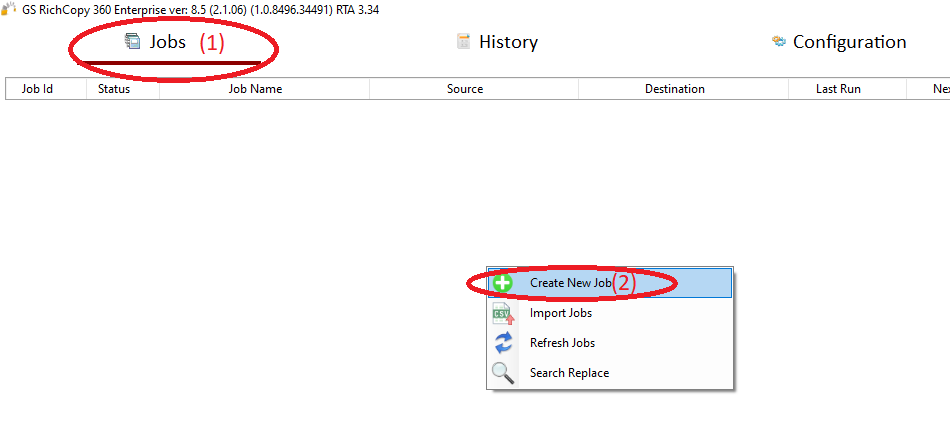
2) Choose “No, Choose this option for cloud storage, TCP Copy or advanced options” (1) , then click “Finish” (2)
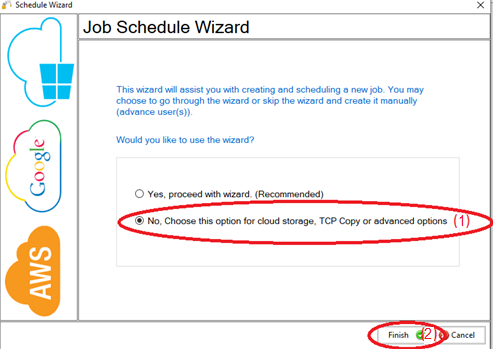
3) Name the job (1) , Source type “Local/Drive/Network”(2), click “Select Folder”(3) , Browse and choose your folders/files (4),then choose “OK” (5)
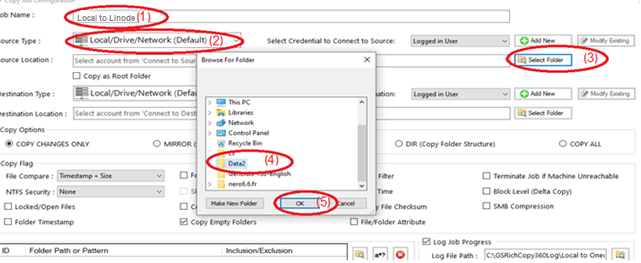
4) From Destination type , choose “S3 Compatible Storage” (1)
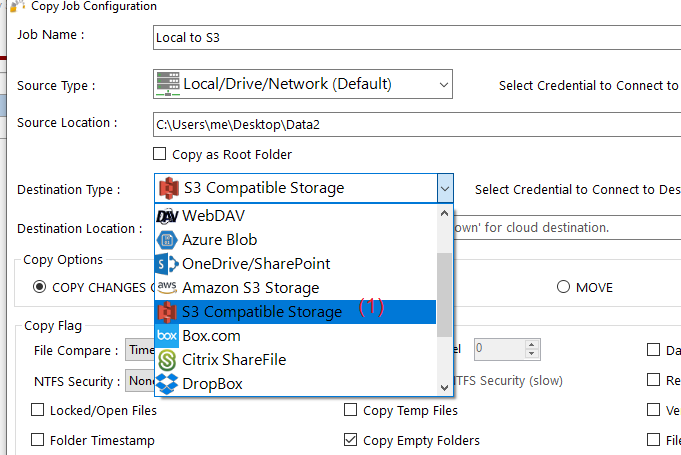
5) Choose “Add new”(1) to add the Linode account , write any name for this account (2) , enter the S3 acess key (3), enter the S3 secret key (4),enter the endpoint Url (5) , then clieck “Save” (6)
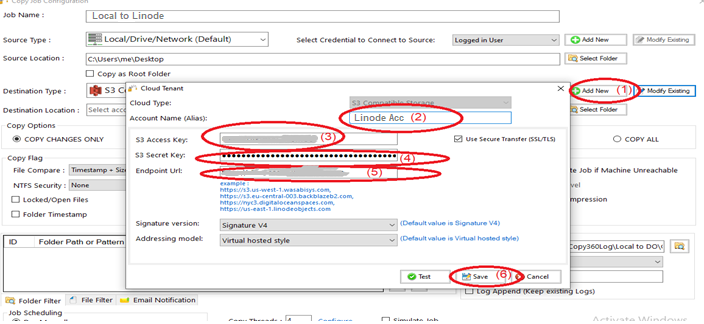
6) Click “Select Folder”(1) , choose the destination folder (2) , click “OK”(3) , then click “Save”(4)
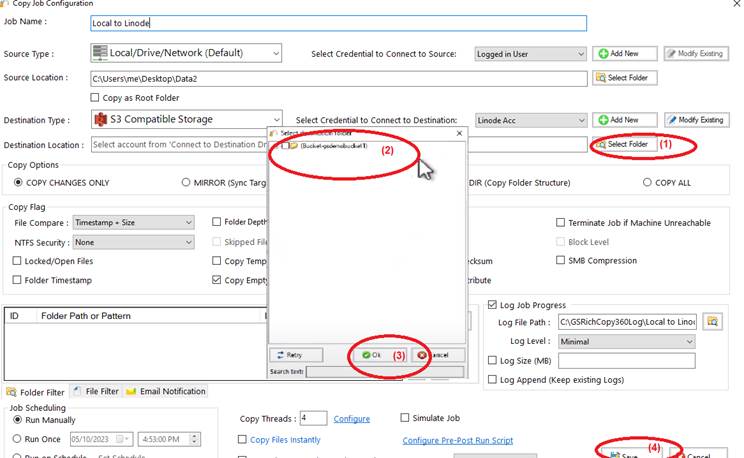
7) Your job will be created as below, Right Click on the job and then choose “Start Selected Job” (1) to run the job