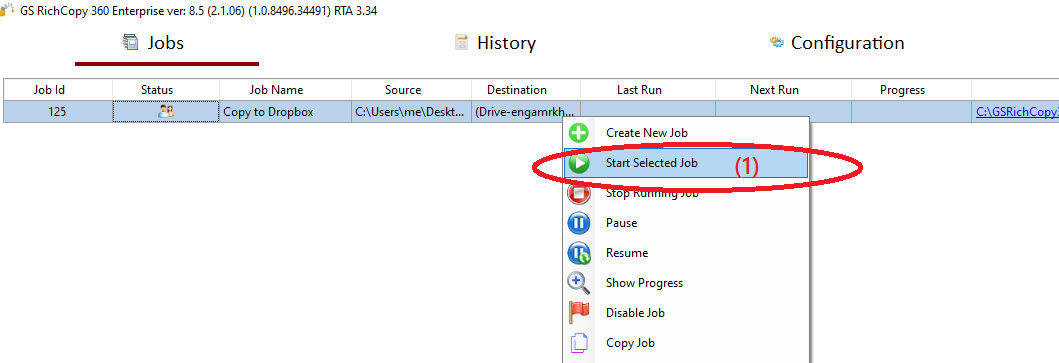Migrate Files to Dropbox
Dropbox is used by hundreds of millions of users worldwide, including large enterprises.
GS RichCopy 360 Enterprise has built-in connectors to quickly and easily migrate files to Dropbox. Setting up a copy, migration, or backup job to Dropbox is very straightforward. The video above provides a full walk-through covering the process and setup requirements.
How To Transfer Your Files From Local Drive To Dropbox
1) Open the program , select Jobs (1) then choose “Create New Job”(2)
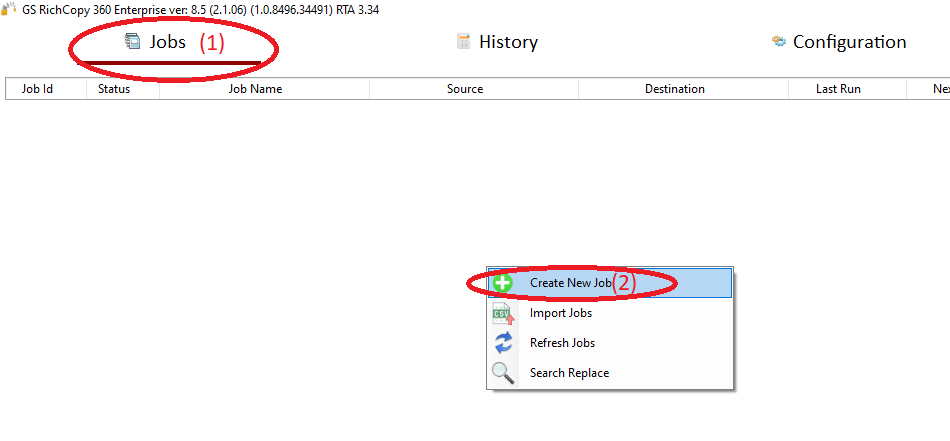
2) Choose “No, Choose this option for cloud storage, TCP Copy or advanced options” (1) , then click “Finish” (2)
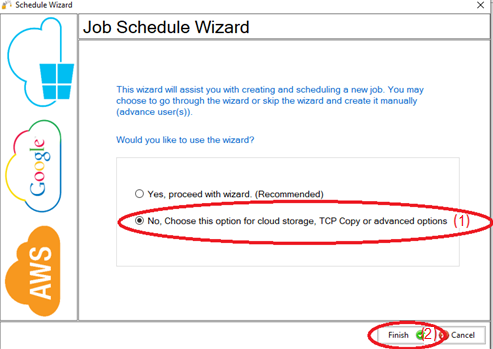
3) Name the job (1) , Source type “Local/Drive/Network”(2), click “Select Folder”(3) , Browse and choose your folders/files (4), then choose “OK” (5)
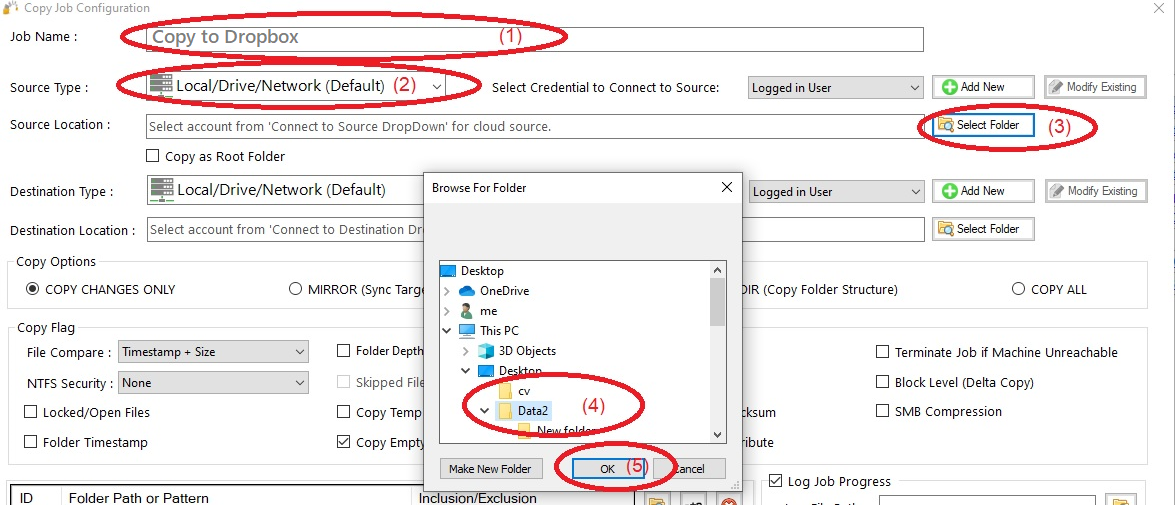
4) From Destination type, choose “Dropbox” (1)
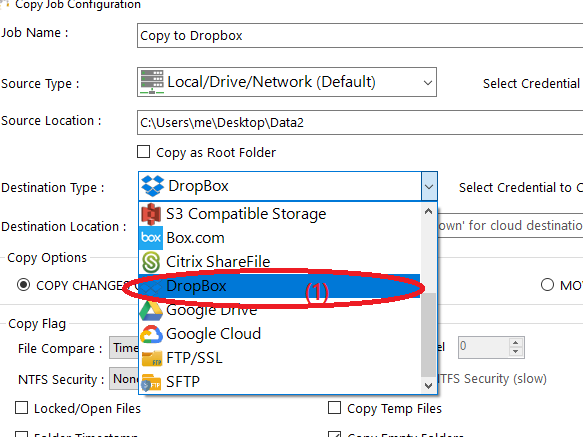
5) Choose “Add new”(1) to add Dropbox account, write any name for this account (2), then click “Authenticate”(3) to sign in with your Dropbox account
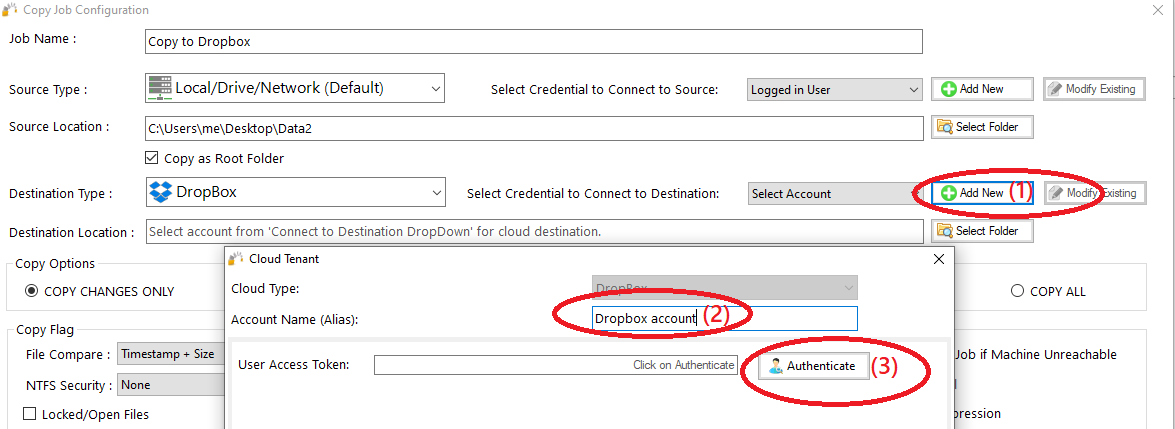
6) Now you will be directed to login to your account
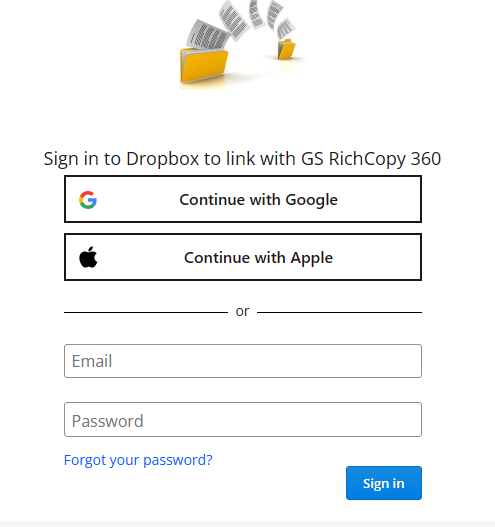
7) Click “Continue” (1)
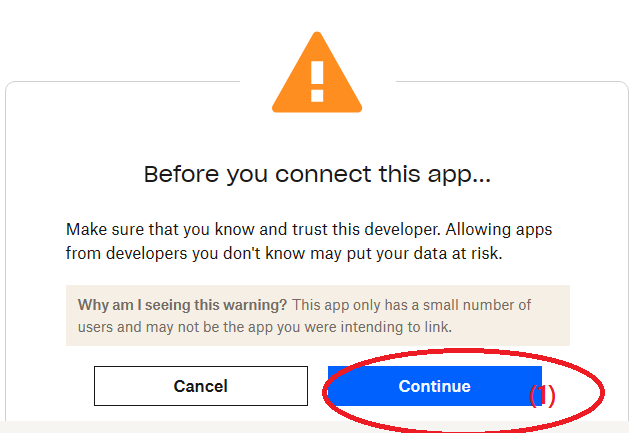
8) Click “Allow” (1)
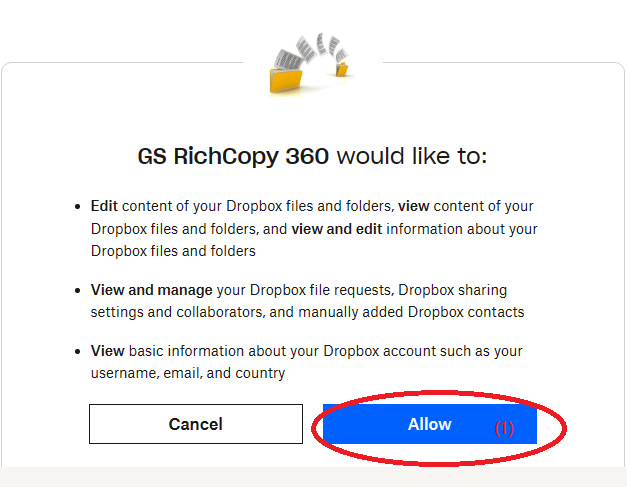
9) This message means you are success to login to your Dropbox account

10) User Access Token will be auto fill (1) , just click “Save” (2)
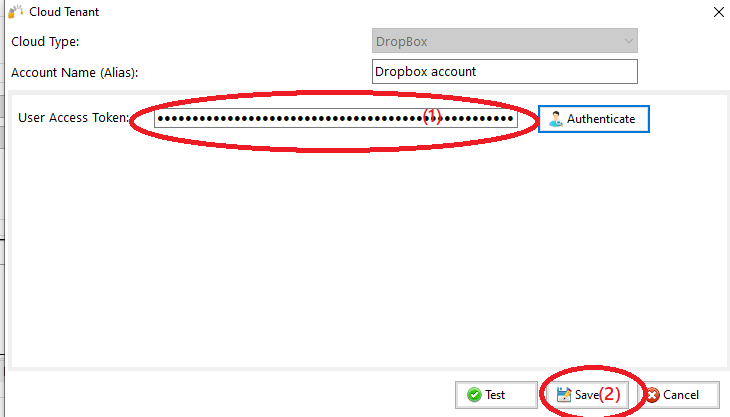
Click “Select Folder”(1) , choose the destination folder (2) , click “OK”(3) , then click “Save”(4)
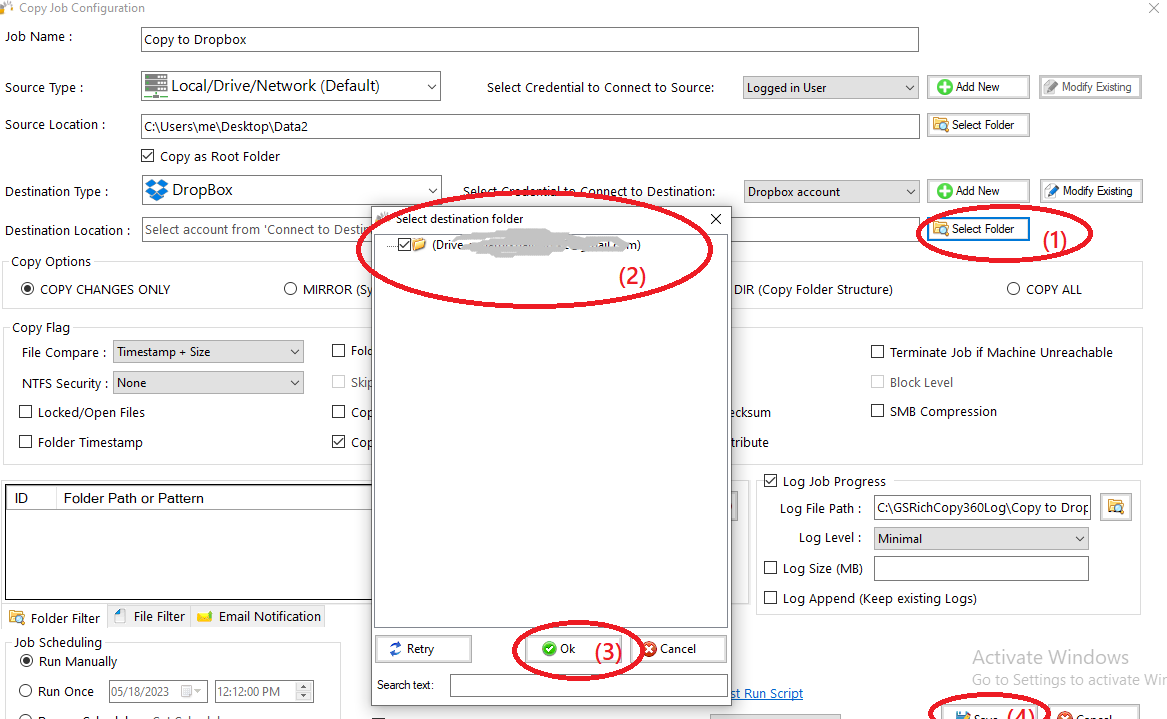
11) Your job will be created as below, Right Click on the job and then choose “Start Selected Job” (1) to run the job