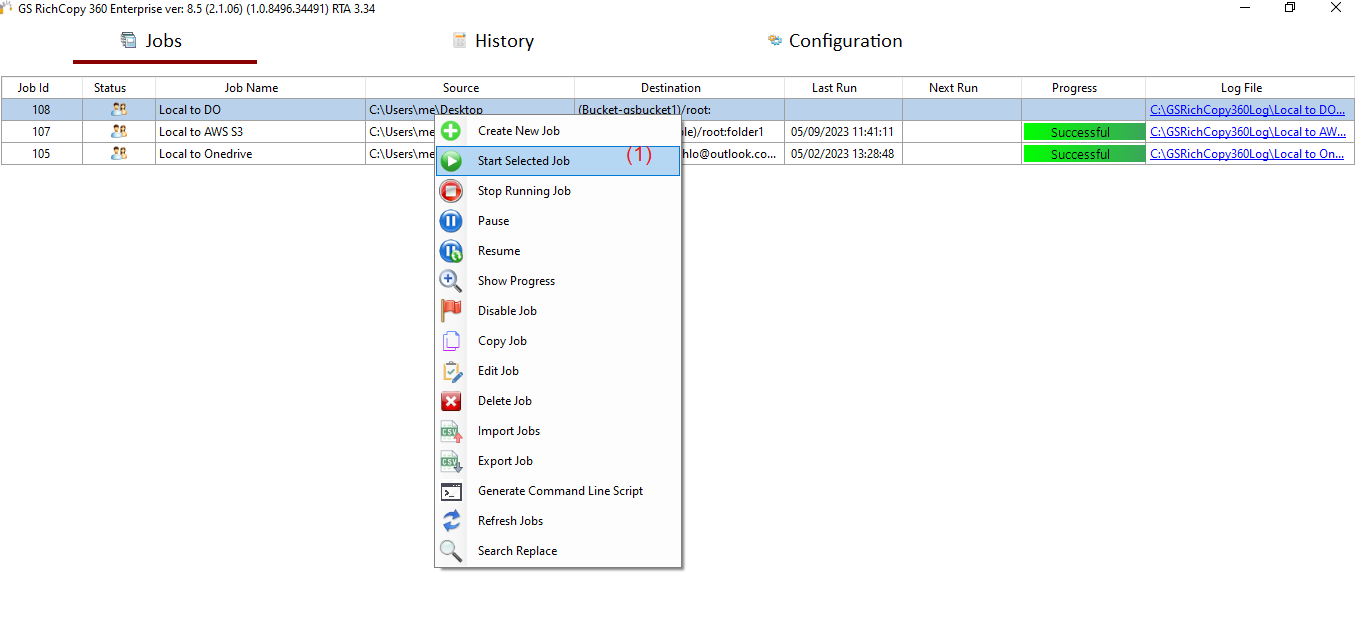Copy File to Digital Ocean
Digital Ocean Object S3 Storage is widely used by thousands of organizations worldwide. GS RichCopy 360 Enterprise natively supports migrating files to Digital Ocean Object S3 Storage.
A bucket must be created on Digital Ocean portal along with an S3 Access Key and Secret Key. Then set the S3 Endpoint, and the job is ready to go.
How To Transfer Your Files From Local Drive To Digital Ocean
1) Open the program , select Jobs (1) then choose “Create New Job” (2)
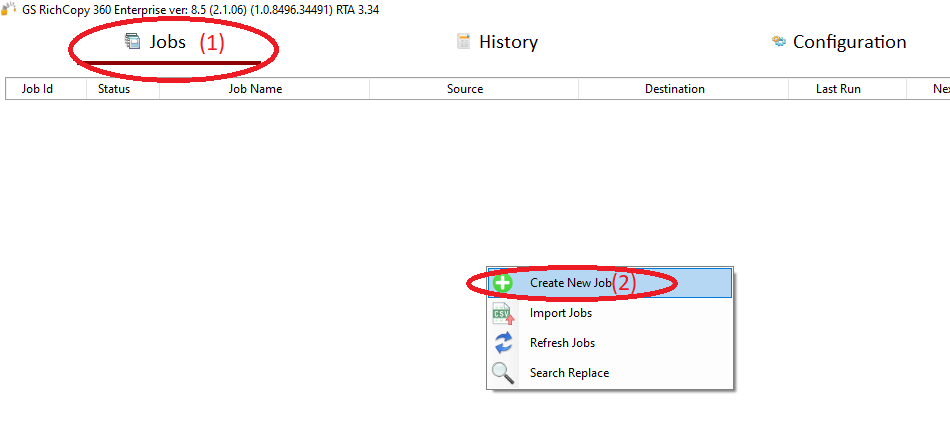
2) Choose “No, Choose this option for cloud storage, TCP Copy or advanced options” (1) , then click “Finish” (2)
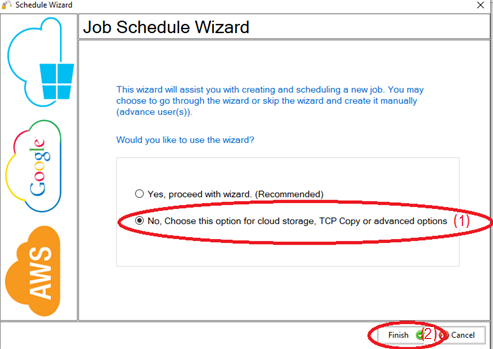
3) Name the job (1), Source type “Local/Drive/Network” (2), click “Select Folder” (3), Browse and choose your folders/files (4), then choose “OK” (5)
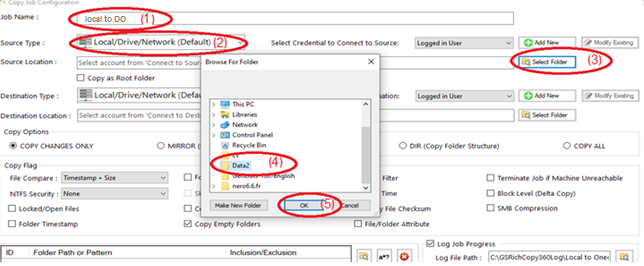
4) From Destination type , choose “S3 Compatible Storage” (1)
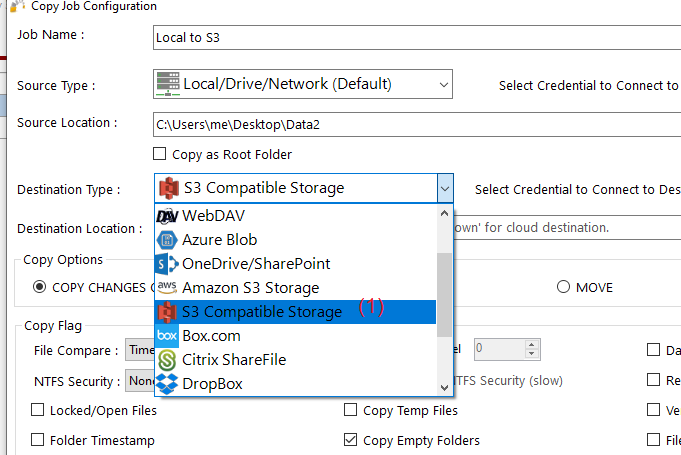
5) Choose “Add new” (1) to add the Digital Oceanaccount , write any name for this account (2) , enter the S3 acess key (3) , enter the S3 secret key (4) , enter the endpoint Url (5) , then click “Save” (6)
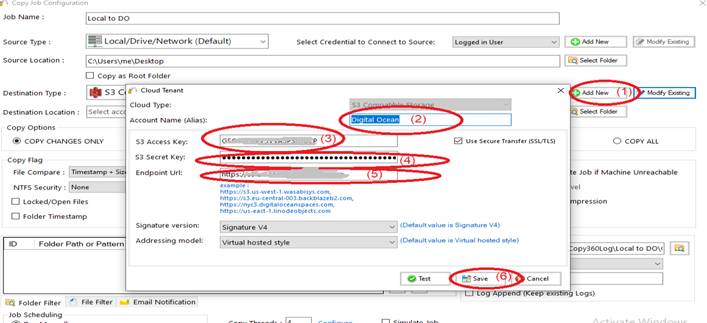
6) Click “Select Folder” (1) , choose the destination folder (2) , click “OK” (3) , then click “Save” (4)
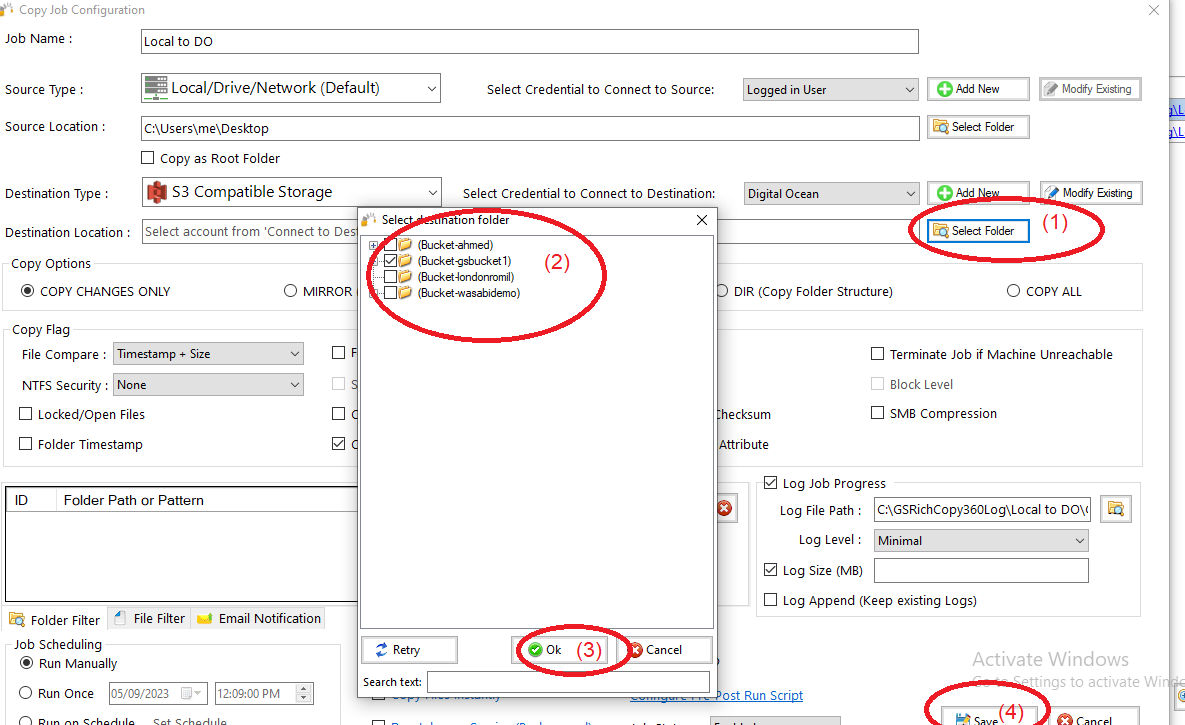
7) Your job will be created as below, Right Click on the job and then choose “Start Selected Job” (1) to run the job