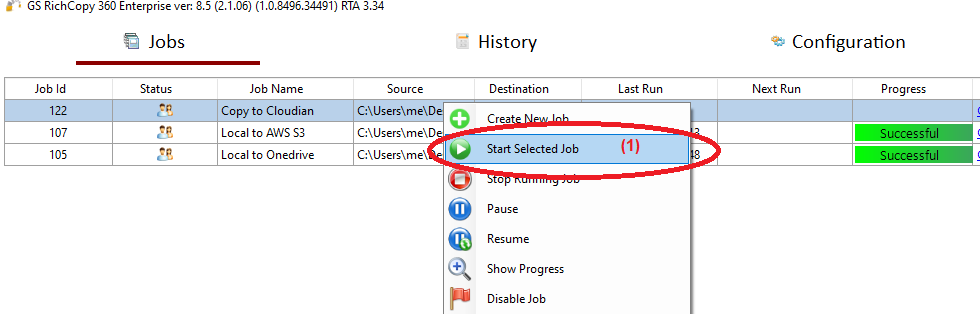Copy Files to Nasuni
Nasuni provides organizations of all sizes with a cloud-native solution for file storage that goes far beyond what traditional infrastructure or other cloud providers can do. No limits on volume, directory, or file size.
GS RichCopy 360 Enterprise can detect Nasuni's cache free space during data migration. When the cache is full, the job pauses and waits until the Nasuni commits the copied data to the backend cloud storage. The job then resumes the copying automatically once the cache is freed up again.
How to transfer your files from local drive to Cloudian
1) Open the program , select Jobs (1) then choose “Create New Job” (2)
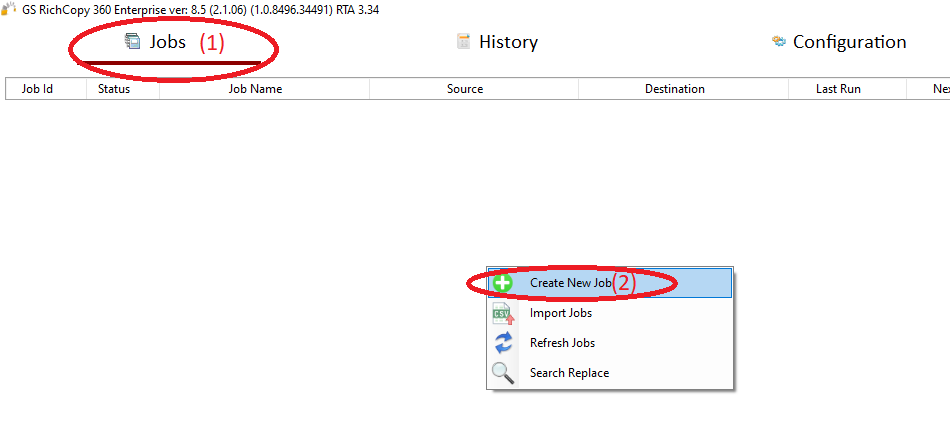
2) Choose “No, Choose this option for cloud storage, TCP Copy or advanced options” (1) , then click “Finish” (2)
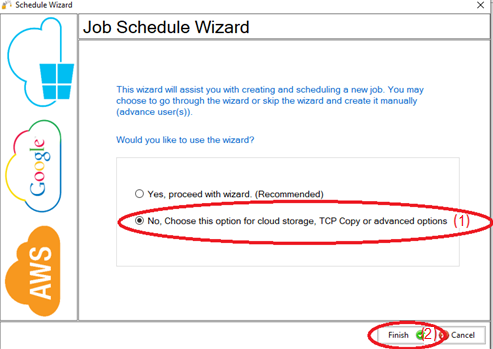
3) Name the job (1) , Source type “Local/Drive/Network” (2), click “Select Folder” (3) , Browse and choose your folders/files (4),then choose “OK” (5)
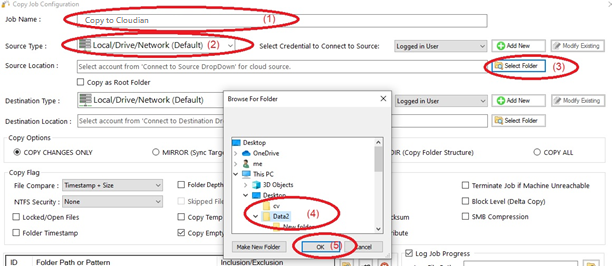
4) From Destination type , choose “S3 Compatible Storage” (1)
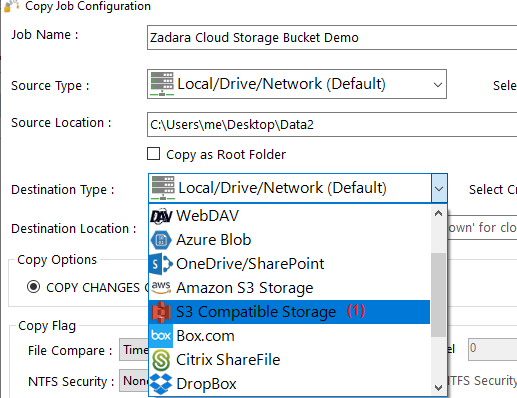
5) Choose “Add new”(1) to add the Cloudian account , write any name for this account (2) , enter the S3 access key (3), enter the S3 secret key (4), enter the endpoint Url (5) , then click “Save” (6)
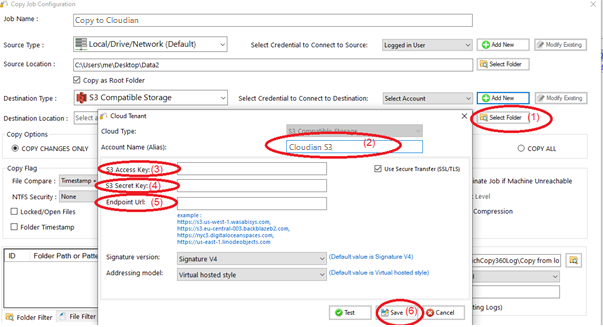
6) Click “Select Folder” (1) , choose the destination folder (2) , click “OK”(3) , then click “Save”(4)
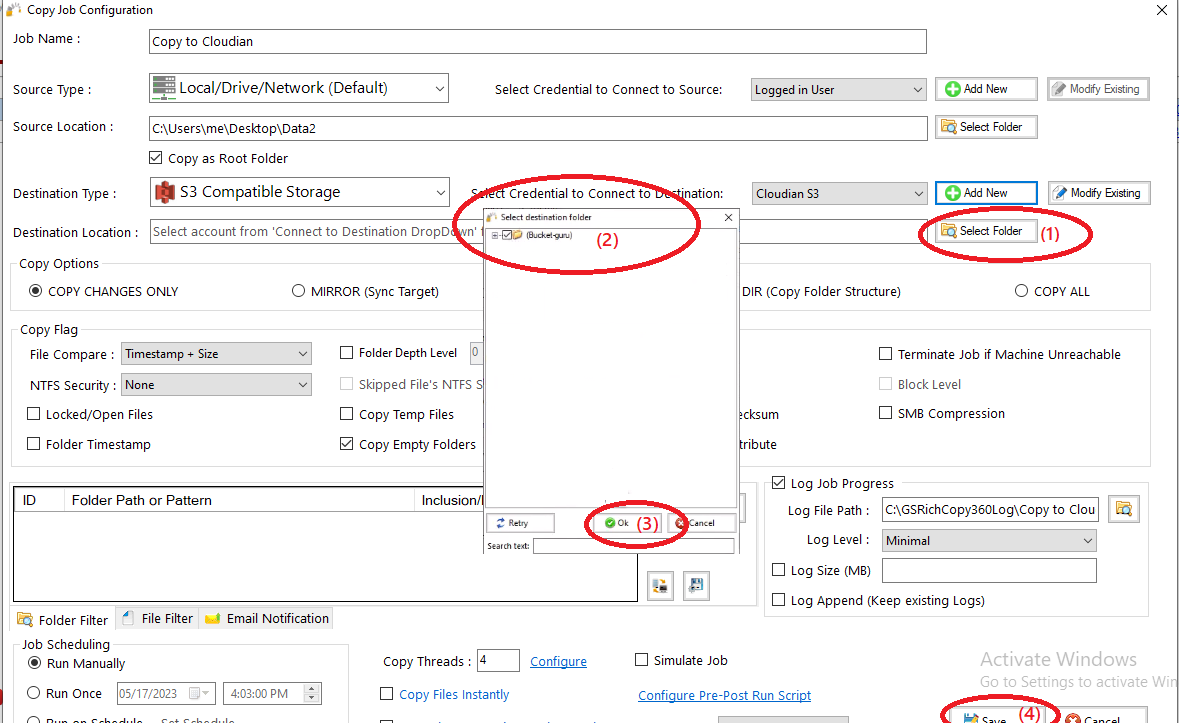
7) Your job will be created as below, Right Click on the job and then choose “Start Selected Job” (1) to run the job