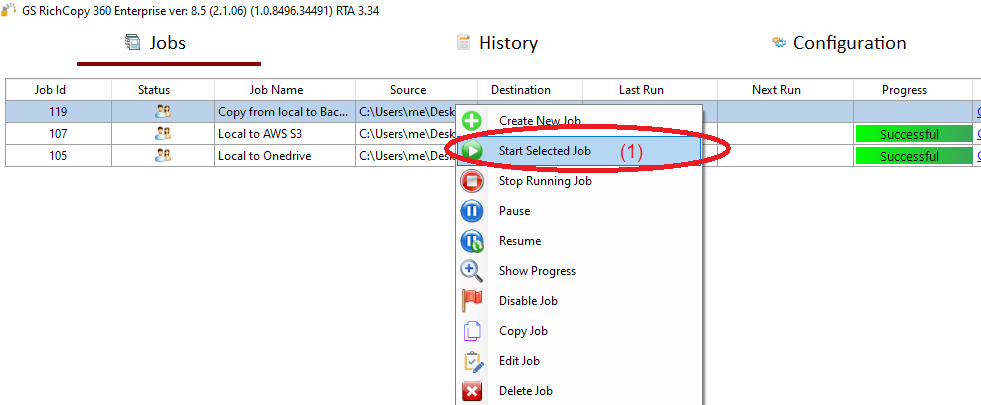Copy Files to Backblaze
Copying files to Backblaze is natively integrated in GS RichCopy 360 Enterprise.
To migrate or backup to Backblaze:
- First create a bucket in Backblaze
- Generate an Application Key. The KeyID would be used as the S3 Access Key and the Application Key would be used as the S3 Secret Key.
- Each bucket should reference the S3 endpoint in the region in which it resides.
How to transfer your files from local drive to Backblaze
1) Open the program , select Jobs (1) then choose “Create New Job” (2)
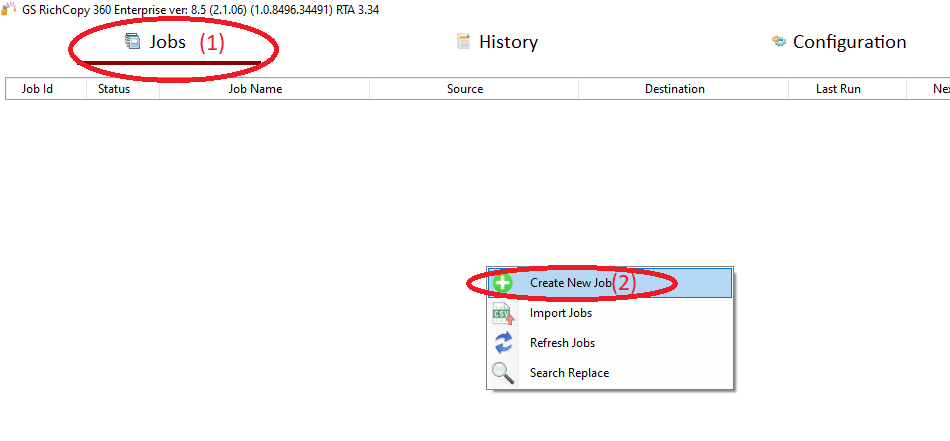
2) Choose “No, Choose this option for cloud storage, TCP Copy or advanced options” (1) , then click “Finish” (2)
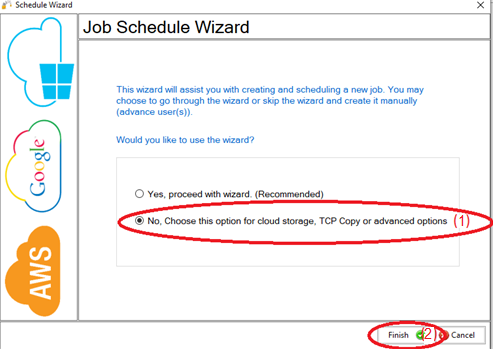
3) Name the Job (1) , Source type “Local/Drive/Network” (2), click “Select Folder” (3) , Browse and choose
your folders/files (4),then choose “OK” (5)
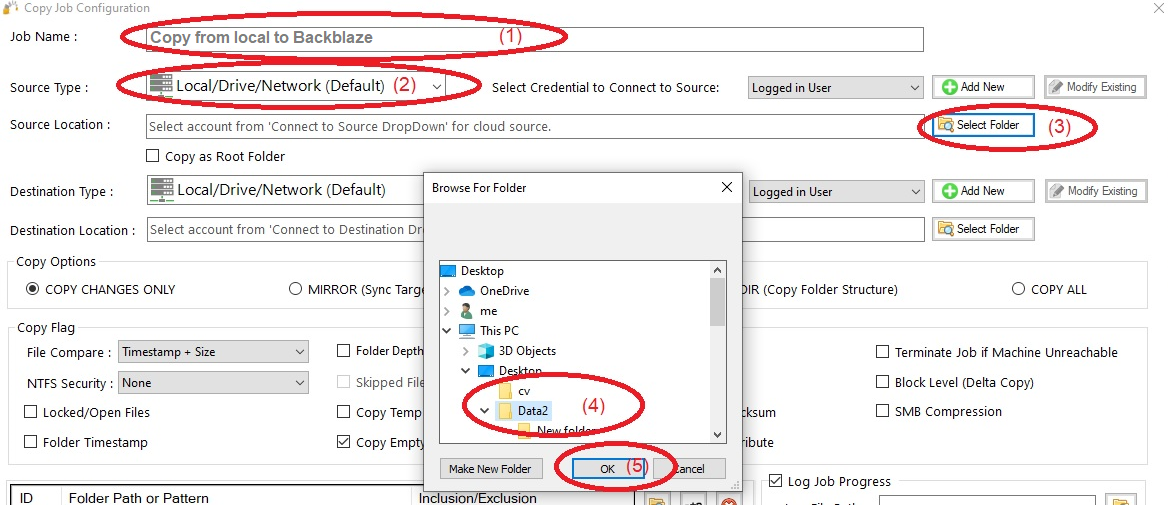
4) From Destination type , choose “S3 Compatible Storage” (1)
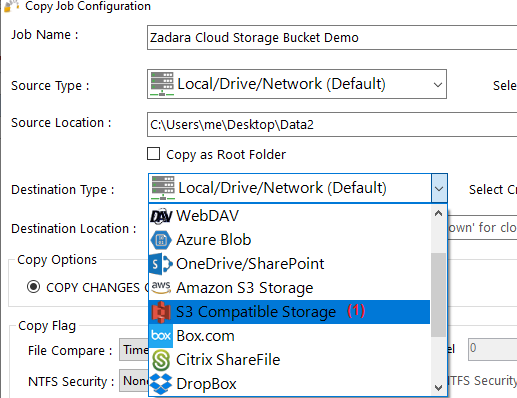
5) Choose “Add new” (1) to add the Backblaze account , write any name for this account (2) , enter the S3 access key (3), enter the S3 secret key (4),enter the endpoint Url (5) , then click “Save” (6)
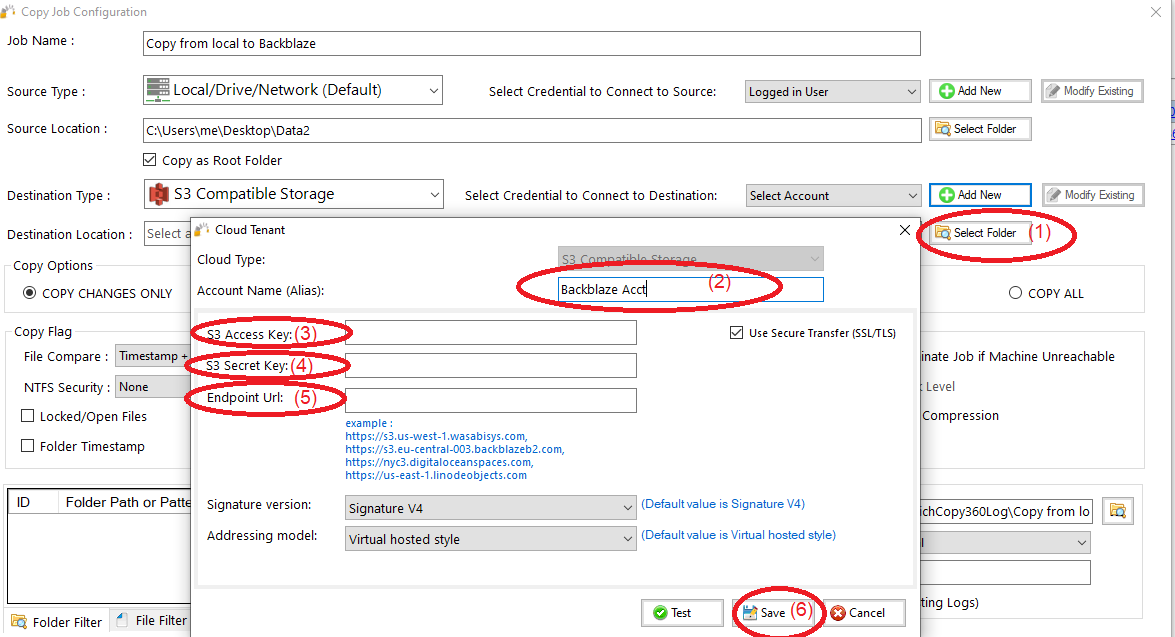
6) Click “Select Folder” (1) , choose the destination folder (2) , click “OK”(3) , then click “Save”(4)
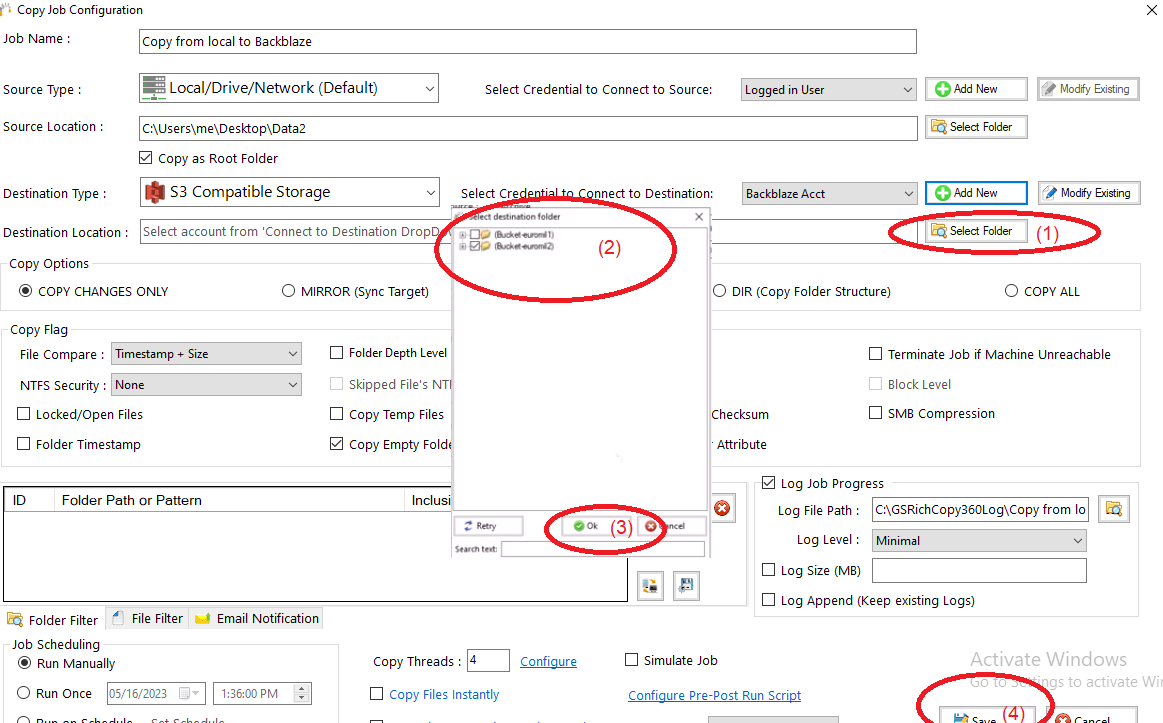
7) Your job will be created as below, Right Click on the job and then choose “Start Selected Job” (1) to run the job